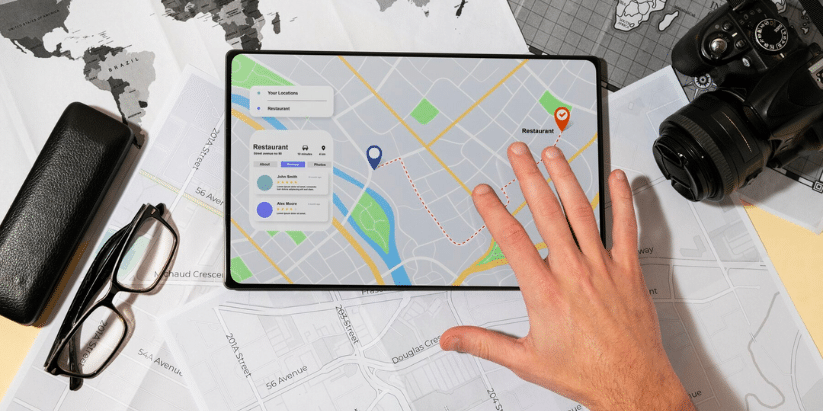Businesses nowadays without good marketing strategies and implementation of different tactics usually don’t go too far. Why? One of the main reasons is that people of different age groups have become very digital and they prefer to get information online within minutes! If you can’t use their minutes right then they move on to more reachable offers.
This is exactly why when creating any kind of business, the main thing to consider is to implement a winning marketing strategy that increases your chances! Today let’s talk about multi-location marketing and find out its advantages.
- What is Multi-Location Marketing?
- The Foundations of Multi-Location Marketing
- The Benefits of Multi-Location Marketing
- Managing Google Business Profiles Across Multiple Locations
- How to Add Multiple Locations On Google Business Profiles: 3 Simple Steps
- 3 Steps to Add Multiple Locations to Your Google Business Profile
- The Impact of Online Reviews and Customer Engagement
- Online Reviews: The New Word-of-Mouth for Multi-Location Businesses
- How to Navigate through Negative Reviews?
- How to Respond to a Negative Google Review
- What to Say When Responding to Negative Google Reviews
- How to remove duplicate listings on your GMB account?
- Utilizing Data Analytics for Regional Insights
- Role of Search Engine Optimization (SEO)
- Benefits of Leveraging Local Directories
- Conclusion
- FAQ
What is Multi-Location Marketing?
Multi-location marketing refers to the practice of creating and implementing marketing strategies across multiple geographic locations for a single brand or business. This approach is commonly employed by businesses with various branches, stores, franchises, or offices in different cities, regions, or countries.
The core objective of multi-location marketing is to cater to the unique demands and preferences of different local markets while maintaining a consistent overall brand image and message.
The Foundations of Multi-Location Marketing
To thrive, businesses must recognize that marketing each business separately, although more labor-intensive, can lead to significant rewards. Customizing products or services for local customers can mean the difference between being embraced as part of a community versus being viewed as an out-of-touch outsider.
Maintaining consistency is another pillar underpinning successful strategies here, a task made easier with tools like Local Brand Manager. They help manage this juggling act by providing centralized control over how each location presents itself online, thus helping maintain those brand guidelines you worked so hard on.
The endgame? A consistent yet personalized experience that resonates with your target audience wherever they are—no easy feat given the unique challenges present within different markets and communities. But get it right, and watch those profit margins grow alongside an ever-expanding customer base.
The Benefits of Multi-Location Marketing
Consistency with Flexibility: One of the key advantages of multi-location marketing is the ability to maintain a consistent brand identity across all locations while adapting to local nuances. This balance ensures that customers recognize and trust your brand while feeling that it understands and respects their unique needs.
Enhanced Customer Experience: By tailoring your marketing efforts to specific locations, you can provide a more personalized experience for your customers. This can include localized offers, events, and promotions that resonate with the community.
Improved ROI: Multi-location marketing isn’t necessarily about spending more. It’s about spending smarter. By directing your marketing resources where they matter most, you can achieve measurable results and a better return on investment.
Managing Google Business Profiles Across Multiple Locations
If you’re juggling multiple locations for your business, getting a handle on each spot’s Google Business Profile is like trying to herd cats. But it doesn’t have to be that way. Accurate online listings are gold—they help customers find you faster than a squirrel spots a nut.
Let’s say you’re the maestro of managing social media for all your outlets; this gig becomes smoother when every location shines correctly on Google Maps. Imagine updating one profile and watching as the right info cascades down to each local SEO hotspot—sweet, right? That’s what happens when you nail multi-location management.
How to Add Multiple Locations On Google Business Profiles: 3 Simple Steps
GBP is the most popular and powerful listing tool online that allows all these businesses to manage their online presence across Google Search and Google Maps. In fact, customers are 2.7 times more likely to consider a business trustworthy if it has a complete Business Profile on Google Search and Google Maps.
By creating a Google Business Profile (formerly known as Google My Business) for each of your locations, you can boost your local SEO (Search Engine Optimization) and make it easier for customers to find you.
But as we said, managing multiple profiles can be time-consuming and inefficient. And time is money, which is a hot commodity now more than ever. Fortunately, Google Business Profiles allow you to add and manage multiple locations all in one place.
With Google Business Profile, you can ensure that your business information is consistent across all your locations by updating your hours of operation, and address, post updates, and respond to customer reviews, all from one central physical location. Imagine having to log in and update specific details for each business location!
3 Steps to Add Multiple Locations to Your Google Business Profile
While it might seem like a complicated task, adding multiple locations to your Google Business Profile is actually quite simple. Follow our guidelines below and you’ll have a multiple location business profile up and running in no time!
Assuming that you have already claimed or created your profile on Google Business Profile, here’s what you need to do to add more locations:
1. Create a location/business group
Once you’ve logged into your business profile, you will need to create a location group for managing multiple locations from one group business account. To start multiple location management from your Google business account, you need to follow these steps:
- At the top left corner of your Business Profile Manager, click on the “Businesses” option
- Click on ‘Create Group’
- Click on ‘Add Locations’
2. Add multiple business locations
To add a new location to your Google Business Profile account, here’s what you need to do:
- Once you click on ‘Add Location’, you will need to select ‘Add Single Location’ from the drop-down menu.
- Next, you will be asked to enter basic business information and details including business name, address, phone number, website URL, and hours of operation for the location you want to add. Fill those and click on done.
- Repeat the same process for each of the locations you want to add.
- When typing your business name in the new form – Google will try to bring your current business name and location – Do NOT select it as it will bring your current location – This is not what you want – You want to create an extra location, therefore do NOT choose the automated generated one and just keep filling the form.
In the case Google cannot recognize your exact location, then click on “set marker location” and then you will be able to place the pin in the exact right location.
You will get to a point where Google will try to match your new address to the address of the existing listed business. It is likely that you do not want to be associated with any of these businesses on that list, therefore, you must click on the “Keep the information I entered” link.
Once you’ve added all your locations, you can manage multiple locations all from one place by clicking on the “Locations” tab in the left-hand menu. From here, you can edit the information for each location, add photos, respond to customer reviews, and more.
3. Optimize each business listing
Since most customers will likely use Google to find your business and use your profile as it shows up on Maps and Search to get in touch with you, it is important that all the information that shows up is accurate, up-to-date, and appears genuine.
You can do this most comprehensively by maintaining a consistent quality of content and regular posts across all your locations. This will help customers see that your brand identity is the same across outlets and will help build trust.
On GBP you can optimize your profile in the following ways:
- Make sure each location’s profile is complete.
- Upload high-quality photos and videos.
- Use keywords associated with your product in your profile.
- Update information on your GBP as soon as you make changes on the ground. This is especially true for hours of operation and contact numbers.
By following these simple steps, you can easily add multiple locations to your Google Business Profile, and manage them all from one location. This will help you boost your online presence, reach more customers, and grow your business.
The Impact of Online Reviews and Customer Engagement
Think about the last time you picked a hotel or restaurant. Chances are, online reviews played a big part in your decision. They’re digital word-of-mouth that can make or break businesses across locations.
In fact, reports show that these customer testimonials significantly shape brand reputation. This is where SMS marketing enters the chat – it’s like getting an invite to an exclusive club directly to your phone with killer open rates. Imagine sending out tailored deals and updates right into your customers’ palms; it’s reliable, personalized communication at its finest.
Online Reviews: The New Word-of-Mouth for Multi-Location Businesses
Respond to Google Reviews. Online reviews have been an integral part of customers’ research process. Recent surveys suggest that 89% of online buyers read reviews before purchasing. Responding to Google Reviews is one of the most effective ways to encourage other clients to post their reviews.
Furthermore, it’s an excellent way to show your potential customers how attentive you are to your customers’ concerns, even after they make a purchase.
How to Navigate through Negative Reviews?
People who are dissatisfied with your company write negative reviews, right? However, let’s stand back and discuss this in more detail because you can prevent negative reviews by knowing why people leave them.
You can avoid negative reviews by:
Being responsive: Communication, rather than lack thereof, is the reason for a large part of Google Business Profiles’ negative reviews. Get in touch with your clients and prospective clients as soon as possible, especially when they appear unhappy or have a pressing question or concern. Be sure to set up an autoresponder on your email if you can’t respond promptly because you’re away from the office.
Follow-up: If you want to make things right, you should make it a habit to send a follow-up email to your customers or clients, asking them to let you know what they’re worried about. They won’t feel compelled to leave a negative review if you take care of the disappointed customer right away.
Be courteous: It’s simple psychology, if someone is nice to us, it’s a lot harder to write a blistering review on their Google Business Profile. Be courteous and kind, even when you’re not feeling the same love from your customer. It works wonders for your online reputation in the long run.
How to Respond to a Negative Google Review
You’ll inevitably get a negative review at some point, even if you do your best to go above and beyond. It costs a lot to do business, and, when you’re looking for businesses, people are much more skeptical about those that have just glowing reviews on the net. Hey, maybe that bad review isn’t so bad after all.
You may want to bury your head in the proverbial sand and avoid dealing with your negative review, but this is the worst thing you can do—well, second only to responding in a blind rage. You can swoop in and redeem yourself in the eyes of potential customers by offering a professional response.
Here’s how you do it:
- Make sure you are registered with Google as a business owner. If you haven’t claimed your Google Business Profile, you’ll need to do that.
- Log in. Log into your Google Business Profile account.
- Select Respond and Review. It’s as easy as that!
What to Say When Responding to Negative Google Reviews
When responding to a negative review, make sure you don’t rush into some quick conclusions. Analyze, understand, and try to put yourself in their situation. To show that you care about their experience, first, apologize and empathize with them.
After which Address the issue and suggest an Action to make things right. Here is a sample response to a negative review.
How to remove duplicate listings on your GMB account?
At times, Google may verify duplicate listings. This will cause confusion among your clients, decentralize your Google Reviews, and affect your SEO performance. Fortunately, Google offers two ways to remove all your duplicate listings.
Remove duplicate listings on your GMB dashboard
- Proceed to your Account Summary.
- Click Duplicate Location.
- Select the location you intend to remove and click Delete This Listing.
If you want to remove multiple listings, select the listings and click Remove on the upper part of your dashboard.
Remove duplicate listings on Google Maps
- Open Google Maps
- Search for the listing you want to remove.
- Click Suggest an Edit and mark the location as Duplicate.
- Click Submit.
- Wait for Google to remove the listing.
Utilizing Data Analytics for Regional Insights
Imagine you’re a chef in a kitchen with multiple stoves, each cooking different dishes. Now think of data analytics as your taste-test; it lets you know which stove needs more heat and which dish is just right. For businesses operating across various locations, this kind of insight is key to dishing out the perfect marketing strategy.
Role of Search Engine Optimization (SEO)
You wouldn’t hide your store down an alley and expect foot traffic—so don’t bury your online presence under generic search results. SEO isn’t just sprinkling keywords like magic dust; it’s about crafting content that targets specific geographical areas so people find exactly what they need when searching nearby services or products.
This tailored approach doesn’t only put you on the map but also improves internet visibility considerably by speaking directly to those who matter most: potential customers from every corner of your business landscape.
Benefits of Leveraging Local Directories
Digging into local directories is like planting signposts all over town—it guides locals straight to your doorsteps. When these directories feature up-to-date information on every one of your locations, imagine the collective power in driving footfall and digital traffic.
Programmatic advertising outsourced properly saves time, sure—but pairing such strategies with robust directory listings makes sure no one misses out on finding any gem within your multi-location treasure trove.
Conclusion
Mastering multi-location business marketing means embracing local SEO and Google Business profiles. They’re the cornerstone of visibility for each branch.
Tools like ASAP Maps, Local Brand Manager, and GMB Briefcase are your allies here. Use them to keep info accurate and manage reviews efficiently.
Audience segmentation isn’t just a buzzword; it’s critical for creating targeted campaigns that resonate with local markets. Remember: what sells in Seattle may sink in Savannah.
Data is king when fine-tuning regional strategies—lean on analytics to understand local preferences better. This knowledge lets you craft hyperlocal campaigns that hit home runs every time.
FAQ
Can Google business have multiple locations?
Yes. Google My Business account owners can register one business with multiple locations. While they will appear as separate listings, you can manage them on a single account
How many locations can you have on Google My Business?
More than 10 locations at the time of writing.
Can I manage more than one business on Google My Business?
Yes. Business owners can add multiple businesses and multiple locations under one Google My Business account. Dig into these tactics, leverage those tools, and watch as your brand grows stronger across all locations.